🔧 Waply Connect Integration Guide
Complete developer guide for integrating Waply Connect into your WordPress plugins and themes
📋 Overview
Waply Connect is a powerful license management and digital product delivery system for WordPress. This comprehensive guide will help you integrate Waply Connect into your WordPress plugins and themes with ease.
✨ What You'll Learn
Complete integration process, API usage, security best practices, troubleshooting, and advanced customization techniques.
⚡ Prerequisites
🌐 WordPress Requirements
- WordPress 5.0 or higher
- PHP 7.4 or higher
- MySQL 5.6 or higher
- SSL certificate (required)
🔑 Account Requirements
- Active Waply Connect account
- Valid license key
- API access credentials
- Product configuration
📦 Installation
Step 1: Download and Install
- Download Waply Connect from your dashboard
- Install and activate the plugin in WordPress
- Navigate to Waply Connect → Settings
- Enter your license key and save
⚠️ Important
Make sure to backup your site before installation and test in a staging environment first.
🚀 Basic Integration
Step 1: Configure API Settings
- Go to Waply Connect → Settings
- Enter your API key from the Waply dashboard
- Configure your domain settings
- Save changes and test connection
Step 2: Create Your First Product
- Navigate to Waply Connect → Products
- Click "Add New Product"
- Configure product settings:
📝 Basic Information
- Product Name
- Description
- Version Number
- Category
💰 Pricing & Licensing
- Price (one-time or recurring)
- License Type
- Usage Limitations
- Renewal Options
Step 3: Implement License Checking
Step 4: Add Buy Button
Use the shortcode generator in Waply Connect and place the shortcode in your content:
⚙️ Advanced Integration
Custom License Validation
Automatic Updates Integration
Custom API Endpoints
🛡️ Security Best Practices
✅ Do This
- Always validate license keys server-side
- Use WordPress nonces for AJAX requests
- Implement proper error handling
- Sanitize all inputs and escape outputs
- Cache validation results appropriately
❌ Avoid This
- Client-side only validation
- Storing API keys in JavaScript
- Ignoring error responses
- Excessive API calls
- Hardcoding sensitive data
🔧 Troubleshooting
Common Issues
🔑 License Not Validating
- Verify API key configuration
- Check server connectivity
- Confirm product ID matches
- Review domain restrictions
🛒 Buy Button Not Displaying
- Clear cache plugins
- Check shortcode parameters
- Verify product status is active
- Review JavaScript console for errors
Debug Mode
Enable debug mode to get detailed logging:
🆘 Support & Resources
📚 Documentation
📧 Email Support
💬 Community
🎓 Tutorials
⭐ Best Practices
- Always check if Waply Connect is active before using its functions
- Implement graceful fallbacks for license validation failures
- Cache license check results to improve performance (recommended: 1 hour)
- Follow WordPress coding standards and security guidelines
- Keep your integration code updated with latest Waply Connect features
- Test thoroughly in staging environments before production
- Monitor license validation logs for unusual patterns
- Implement proper error handling and user feedback
💡 Pro Tip
Regular testing with new WordPress versions and monitoring license validation logs will help maintain a smooth user experience.
🚀 Ready to Get Started?
This guide provides a solid foundation for integrating Waply Connect into your WordPress products.